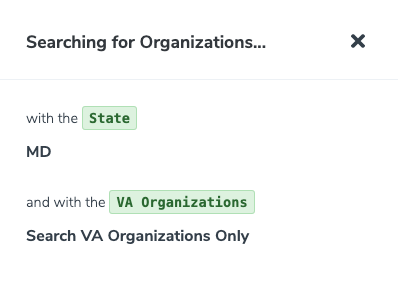Organizations: Filters
The Filters capability provides additional details and allows for more complex Search customization.
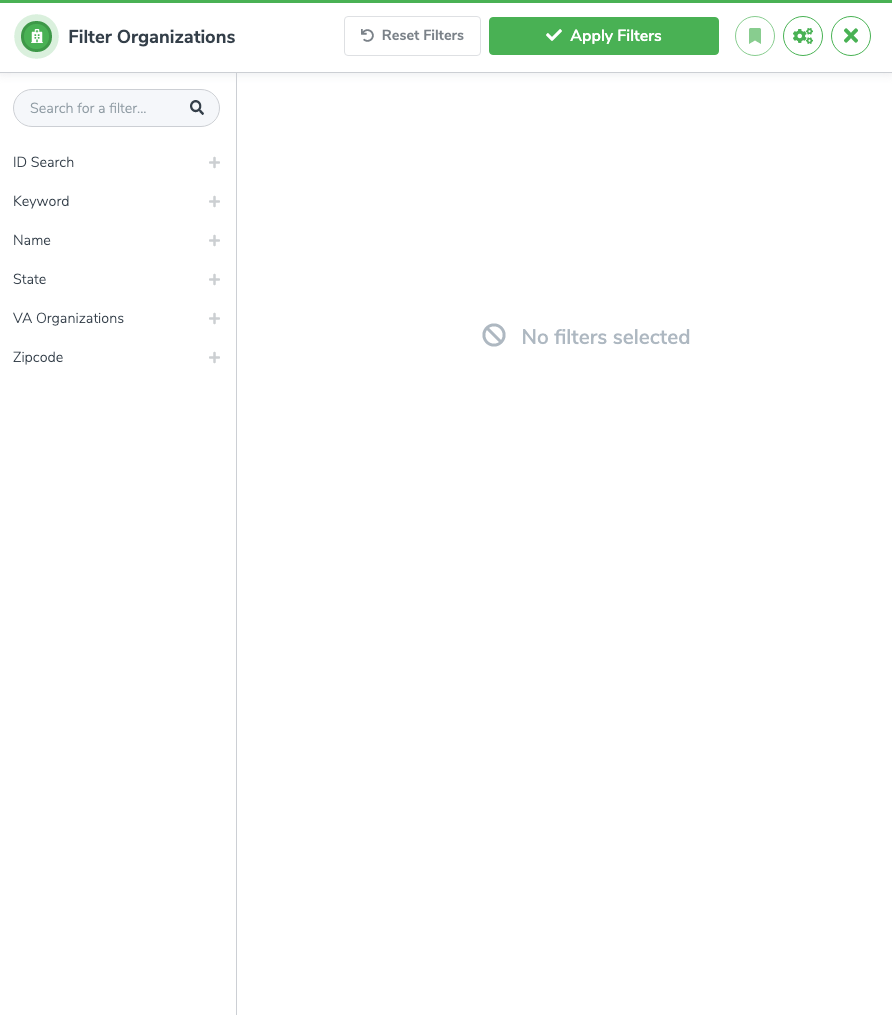
The Filters window contains settings widgets. Configuring these settings executes the search using detailed fields. The detail fields are:
- ID Search
- Keyword
- Name
- State
- VA Organizations
- Zipcode
Add Search Criteria
The left pane of the window contains a list of keyword fields that are options for search criteria.
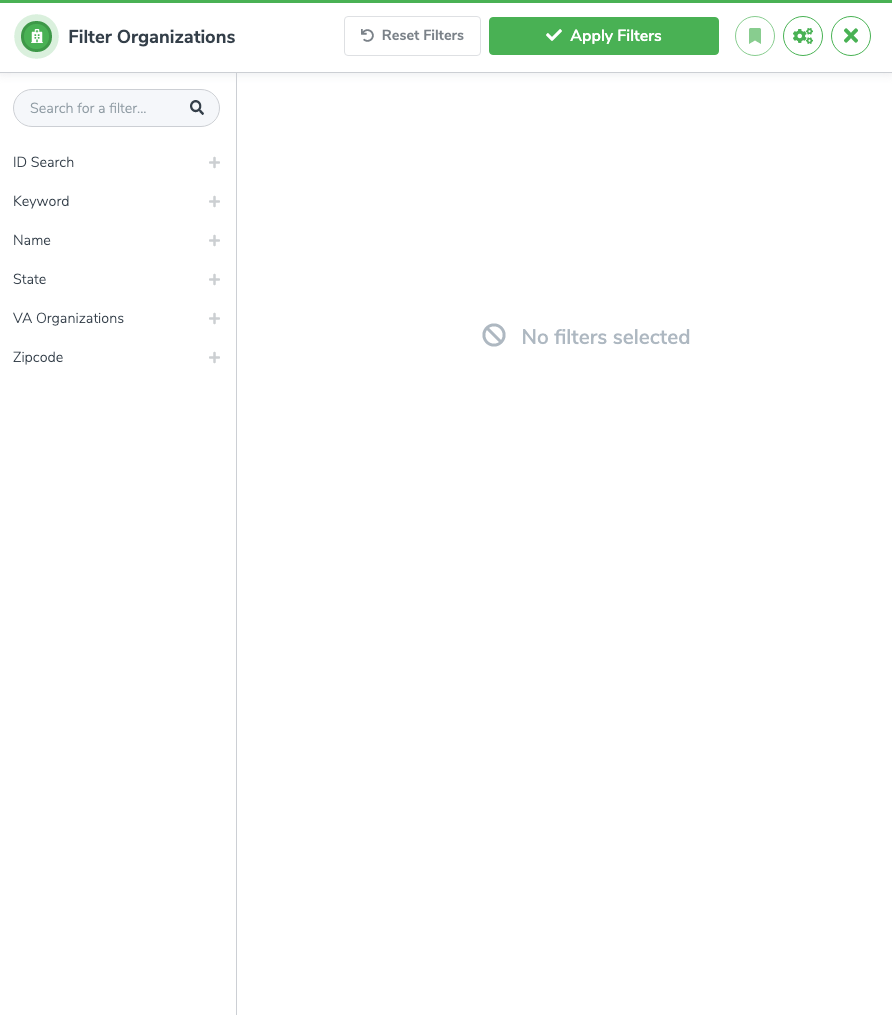
Clicking on the field label adds that field to the search parameters. When the field is added, its corresponding widget appears as well.
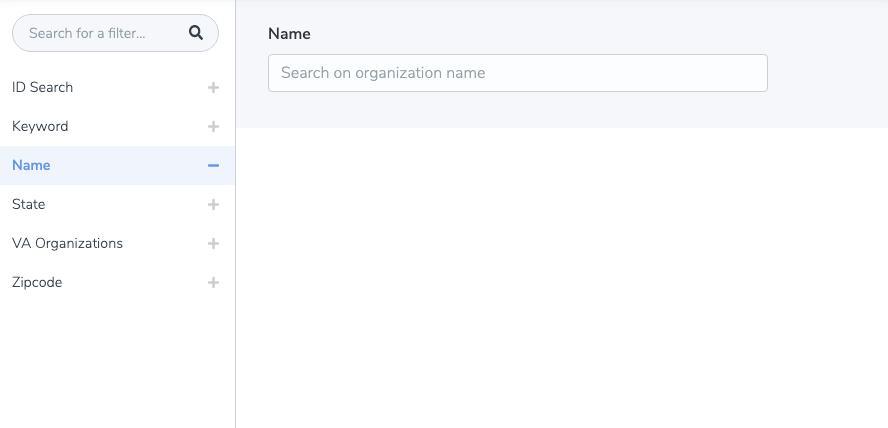
The center pane of the window is where the filtering criteria is specified. There are a few different types of widgets used:
- Textbox
- Date Picker
- Type-ahead Picklist
Textbox
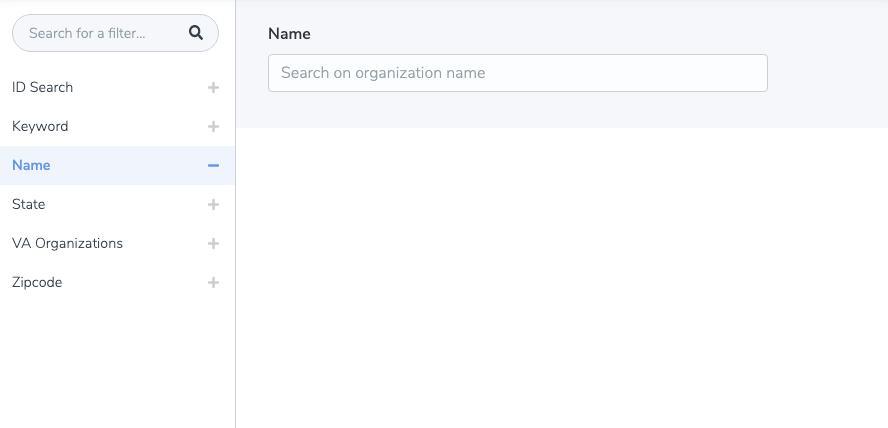
Type-ahead Picklist
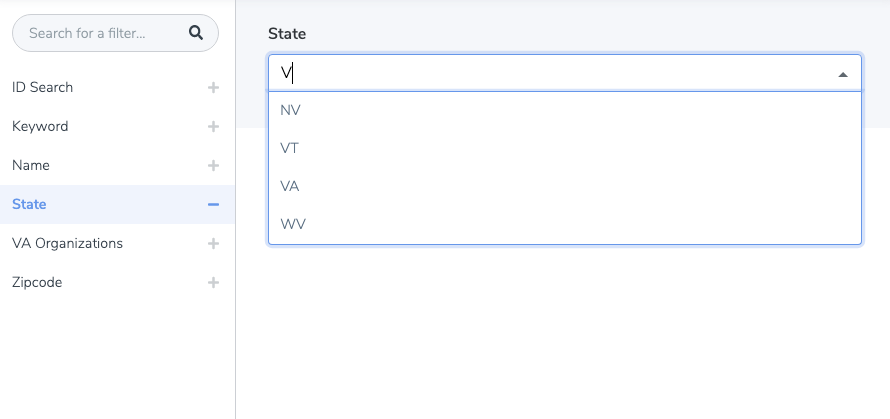
Some widgets allow for or require multiple criteria.
Multiple Criteria
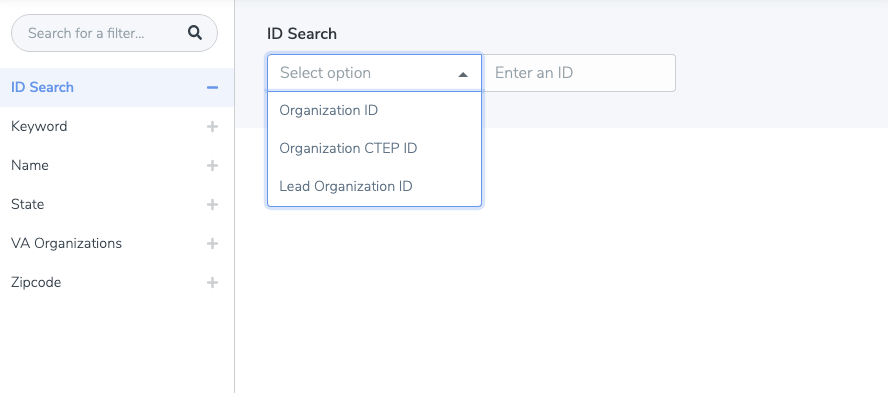
Remove Search Criteria
Keywords can be removed from the search by clicking the keyword label again on the left-hand side of the settings window. Hovering over the label turns the text and label red. Clicking on the label when the text is red removes the widget from the main window.
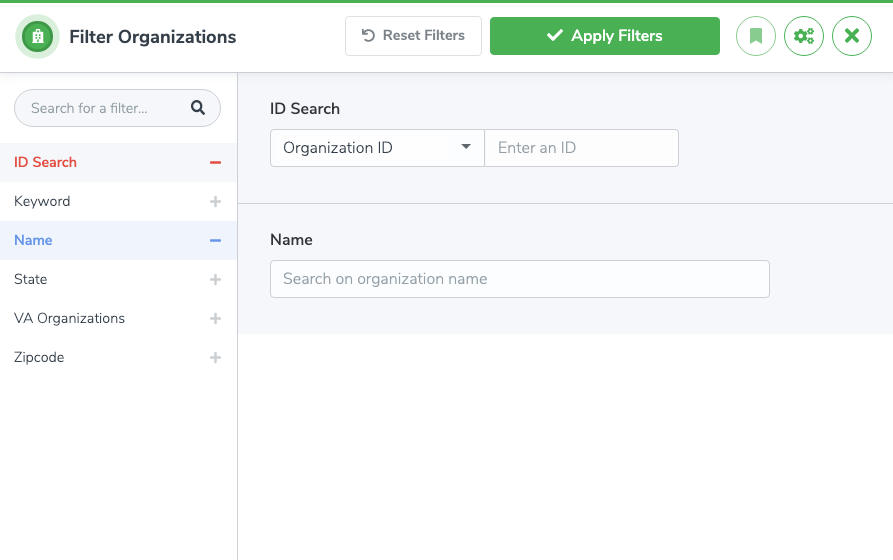
Open Summary
The filters Summary can be accessed from the main Data Grid page by clicking the ‘Open Summary’ link in the colored bar just above the data column labels. Note that this bar also includes a ‘Clear Filters’ button on the right-hand side.
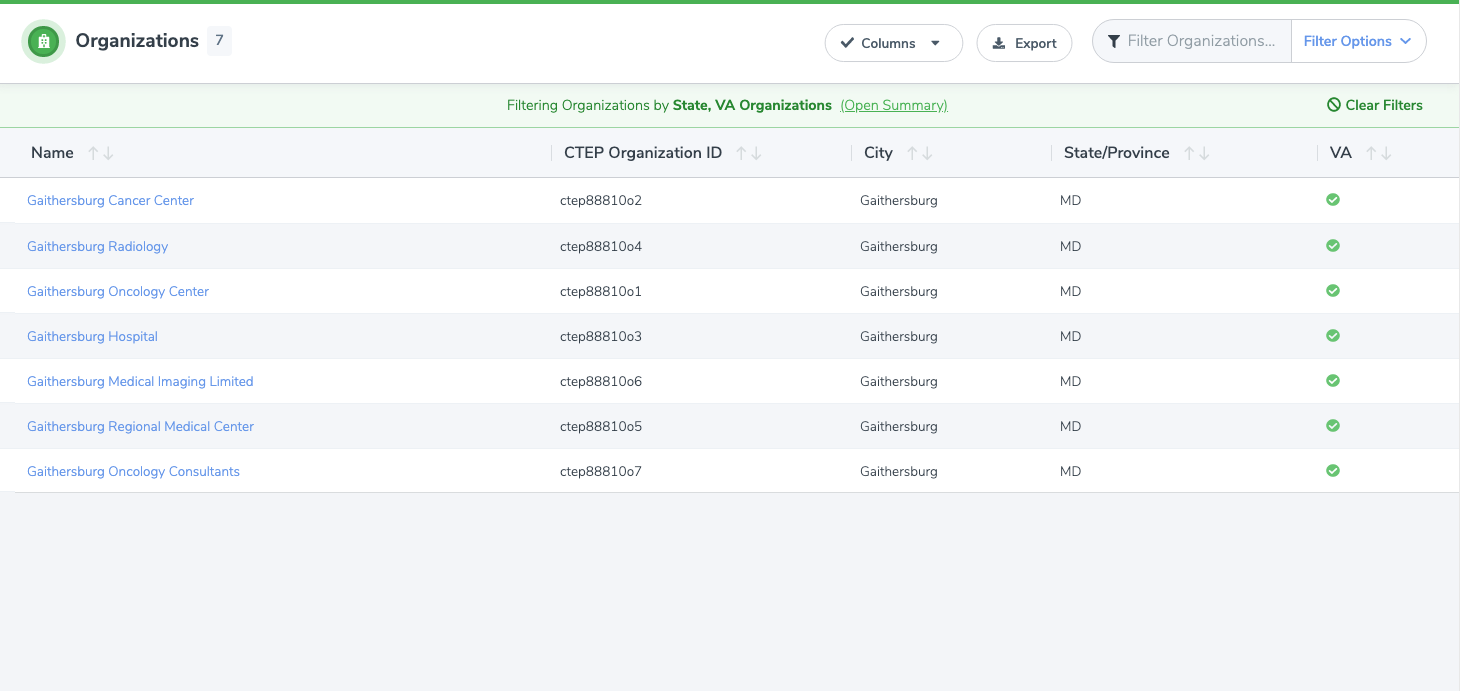
A window opens with the details of the filter(s) currently applied to the Data Grid.